How to Find Asset Purchases Incorrectly Expensed in the Profit & Loss Account in QuickBooks Online
- marketing90806
- Jul 25
- 2 min read
When reviewing your Profit & Loss report in QuickBooks Online, have you ever spotted large one-off expenses that don’t quite belong? If so, there’s a good chance you’ve encountered an asset purchase that’s been incorrectly coded to an expense account.
This is more common than you might think, especially in small businesses where the same person is responsible for both managing operations and entering transactions. Whether it's a $2,500 laptop coded to "Office Supplies" or a $10,000 piece of equipment showing up in "Repairs & Maintenance," these errors can distort your financials, understate assets, and misstate your net income.
Here’s how you can track down and fix them.
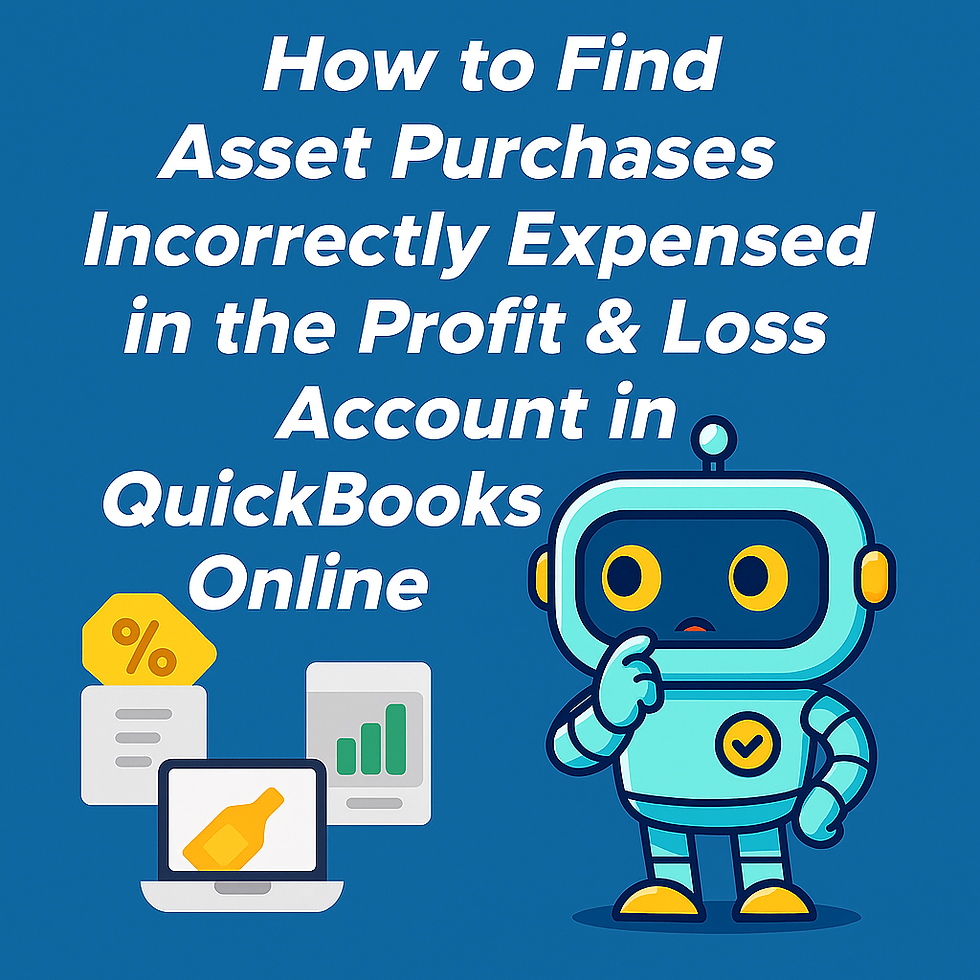
Why It Matters
Misclassifying assets as expenses doesn’t just affect your books, it can lead to inaccurate tax reporting, skewed performance metrics, and even compliance issues. Capital assets should go on the balance sheet and be depreciated over time. Treating them as a one-time expense means you're wiping them off your books instantly, which might understate profitability and distort your true financial health.
Step-by-Step: Finding Misclassified Assets in QuickBooks Online
1. Pull up your Profit & Loss report
Go to Reports > Profit and Loss.
Set the date range to Year-to-Date or Last Fiscal Year.
Click on "Customize" and expand the "Filter" section.
Check off "Distribution Account" and select All expense accounts.
Click Run Report.
2. Scan for large or unusual entries
Sort the report by amount, descending.
Look for unusually high amounts in accounts like:
Office Supplies
Repairs & Maintenance
Small Tools & Equipment
Miscellaneous Expenses
These are often the culprits when someone doesn’t know where to code a large purchase.
3. Drill into suspicious transactions
Click into the transaction details to view the vendor, description, and memo.
Ask yourself: "Is this something the business will use for more than a year?"
If yes, it should likely be an asset.
4. Reclassify as needed
Edit the transaction and recode it to an asset account, such as:
Furniture and Equipment
Computers
Vehicles
Don’t forget to document the change, especially if it relates to a year in which taxes were filed, and consider setting up depreciation tracking with your accountant.
Automate This Check Going Forward with Level
While you can catch these manually, it takes time and attention. With Level’s bookkeeping assistant, you can automate this kind of quality control.
Use the built-in bookkeeping rule “Transactions that Exceed a Value in Specific Accounts” to flag any entries over a certain threshold (say, $1,000) in accounts like Office Supplies or Repairs. Once set, Level will automatically scan your QuickBooks Online file daily and alert you if something seems off (before month-end or tax time).
Avoid costly classification mistakes and stay ahead of your books. Let Level do the daily digging, so you don’t have to.



