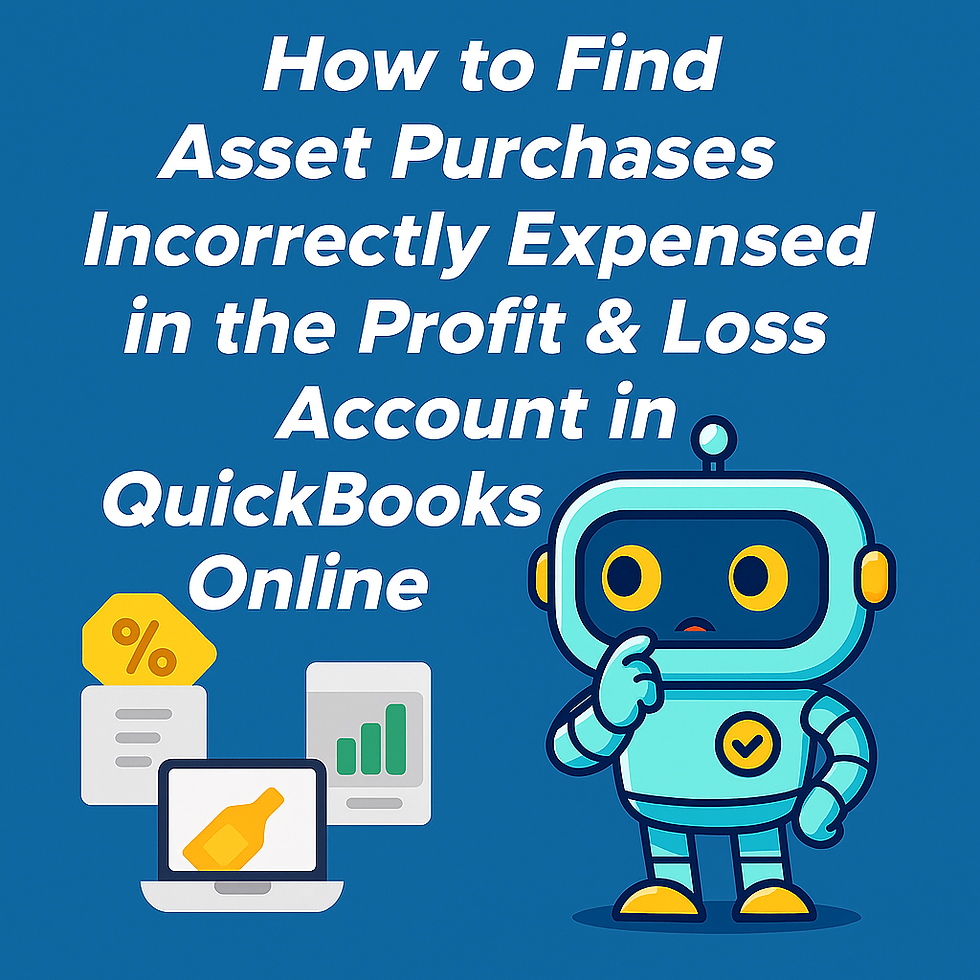QuickBooks Online Outstanding Checks: How to Handle Them and Avoid Future Headaches
- marketing90806
- Aug 14, 2025
- 1 min read
If you’ve spotted long outstanding checks during a QuickBooks Online bank reconciliation, you know how frustrating they can be. Not only do they throw off your bank balance, but they can also cause compliance issues and wasted time.
Here’s a quick guide to fixing them, and a way to make sure they don’t sneak up on you again.

How to Handle Long Outstanding Checks in QuickBooks Online
Check the Details: Open the check in QBO to confirm the payee, date, and amount.
Contact the Payee: Ask if they received or deposited it.
Void or Reissue: If it’s lost or stale, void and reissue using today’s date. Add notes for your records.
Follow Legal Requirements: Some regions require unclaimed funds to be sent to the state.
Update the Reconciliation: Mark the check cleared or remove it after voiding/reissuing.
How to Catch Outstanding Checks Before They Become a Problem
With Level’s bookkeeping rule: Aged Uncleared Bank and Credit Card Transactions, you’ll get notified whenever a bank or credit card transaction stays uncleared for longer than your preset limit (30, 60, or 90 days).
That means:
You follow up with payees faster
You prevent reconciliation delays
You keep your books clean year-round
Bottom line: Long outstanding checks in QuickBooks Online are easier to fix when caught early. Use a proactive tool like Level’s Aged Uncleared Bank and Credit Card Transactions rule to spot them before they derail your reconciliations.